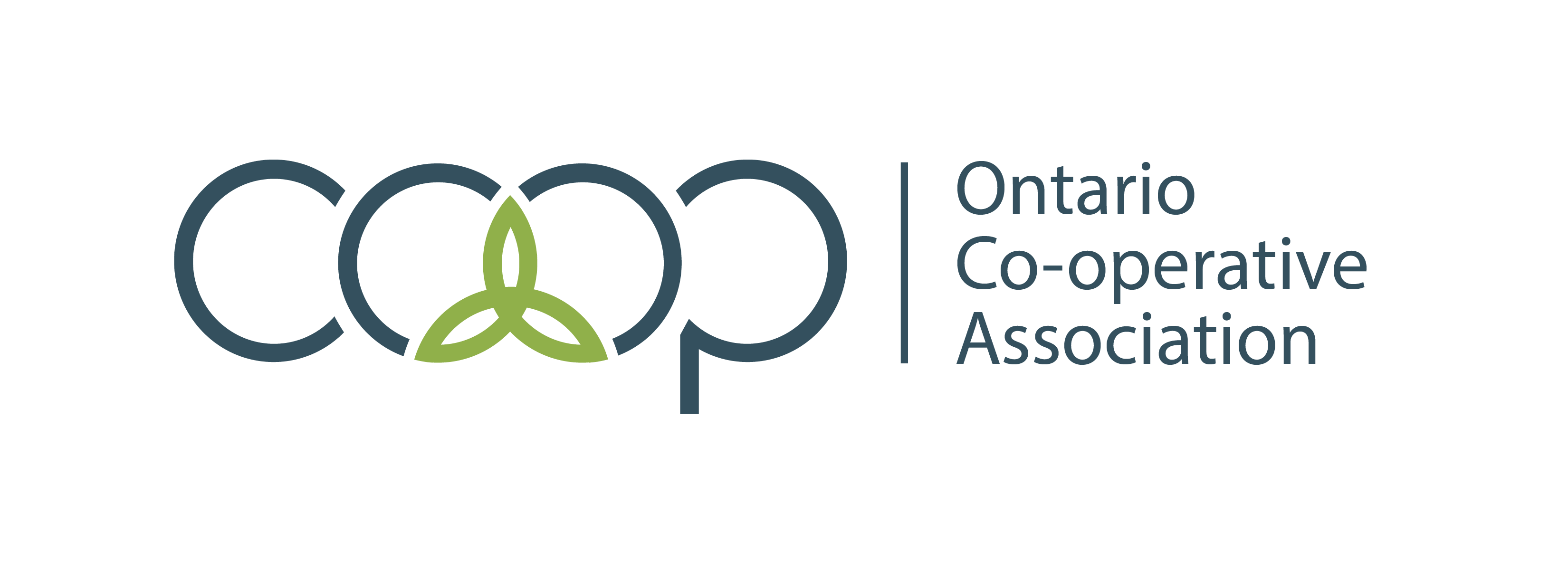Congratulations on your purchase of the ecobee smart thermostat. If you are ready to connect to Google Assistant it can be done either through the Google Home app for your Google Home speaker, or the Google Assistant app if you aren’t using a speaker. Here’s how to connect your ecobee.
What is ecobee?
ecobee is a leading brand of smart thermostats that can save up to 26% on energy costs. They are a key part of any smart home’s features and can be controlled from any smartphone. They are also compatible with Alexa and Google, and use smart sensors to keep each room in your home comfortable. However, before you can use your smart thermostat with your smart home systems, you’ll need to connect it through a pairing process.
What are the Benefits of ecobee?
There are many benefits to using ecobee including:
- Energy savings using a thermostat schedule to optimize home comfort and minimize energy waste
- Leveraging time-of-use electricity rates in your area
- Precooling or heating before you arrive home to reduce energy use and improve comfort levels
- Energy snapshots that track energy use and savings
- Compatible with other smart devices
ecobee makes it easier to keep your home comfortable and save energy. Have questions about ecobee smart thermostats? Contact your local ClimateCare today.
Before You Begin
First, take a few steps before you begin connecting your ecobee to avoid issues. There are owners and members assigned to each account which dictates the permissions for performing certain tasks. Only the owner can perform the connection. You also want to make sure all your ecobee devices are assigned names following these steps:
- Access the thermostat screen
- Go to MAIN MENU
- Choose SETTINGS then PREFERENCES
- Tap “Thermostat Name”
If you are assigning a Device Name to a Switch+ follow these steps:
- Open the ecobee app
- Select your Switch+ from the My Devices list
- Tap the Main Menu icon in the bottom left
- Tap “Device Info” and then “Device Name”
Once everything is named and you know you are linked as the owner, you can begin the connection process.
Connecting Google Home Speaker
To connect your Google Home Speaker, follow these steps:
- Open the “Google Home” app
- Tap the “Add” icon, “Set Up Device” and then “Works With Google”
- The Manage Accounts menu should appear
- Tap the magnifying glass icon and type in “ecobee” and then tap the “ecobee” icon
At this stage, you can log in using your ecobee credentials when you are prompted to link your Google account with your ecobee account
Connecting Using Google Assistant
To use Google assistant follow these steps:
- Open the Google Assistant app and tap the “Explore” icon
- Tap the magnifying glass icon and type in “ecobee”
- Tap the “ecobee” icon, then “Set Up”
From here you can log in with your ecobee credentials when prompted to link your Google account with your ecobee account.
When you complete the steps, Google Assistant will do the rest, integrating all of your ecobee connections, switches, sensors, lites and thermostat.
Connecting to Alexa
To connect to Alexa follow these steps:
- Open the Alexa app and tap the top left Menu icon
- Tap Skills & Games, then the magnifying glass icon and type in “ecobee”
- Tap ecobee from the list of skills and then tap Enable
- Say “Alexa, discover devices” once the skill is enabled
Alexa will then connect to ecobee.
Want to connect your ecobee smart thermostat to your Alexa or Google Home? At ClimateCare we can help! Find your local ClimateCare member today.
 Get A Quote
Get A Quote